
- To download the latest version of Harmony agent you can go here.
- NAT IP for Harmony:
- Users and students: 132.68.78.135
- External Contractors: 132.68.78.32
- Harmony internal IP segment for the tunnel: 10.250.64.0/18 (10.250.64.0 to 10.250.127.255).
- To check that your internet connection meets the requirements, execute 2 commands below:
telnet api.eu.sase.checkpoint.com 443
telnet sdp.eu.sase.checkpoint.com 5050 - To access external Library resources, please read the instructions here:
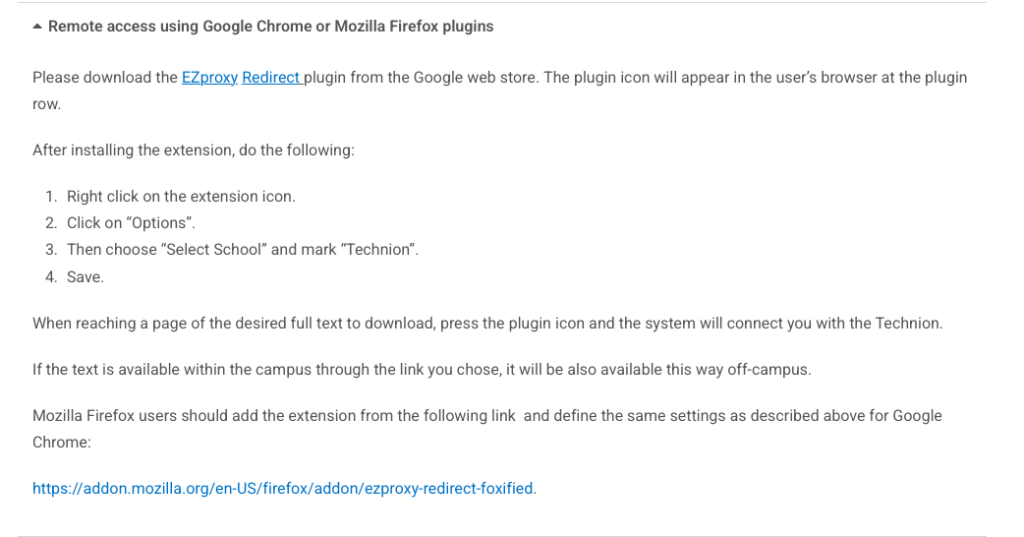
- macOS system permission:
- Go to System Settings —> General —> Login Items and Extensions:
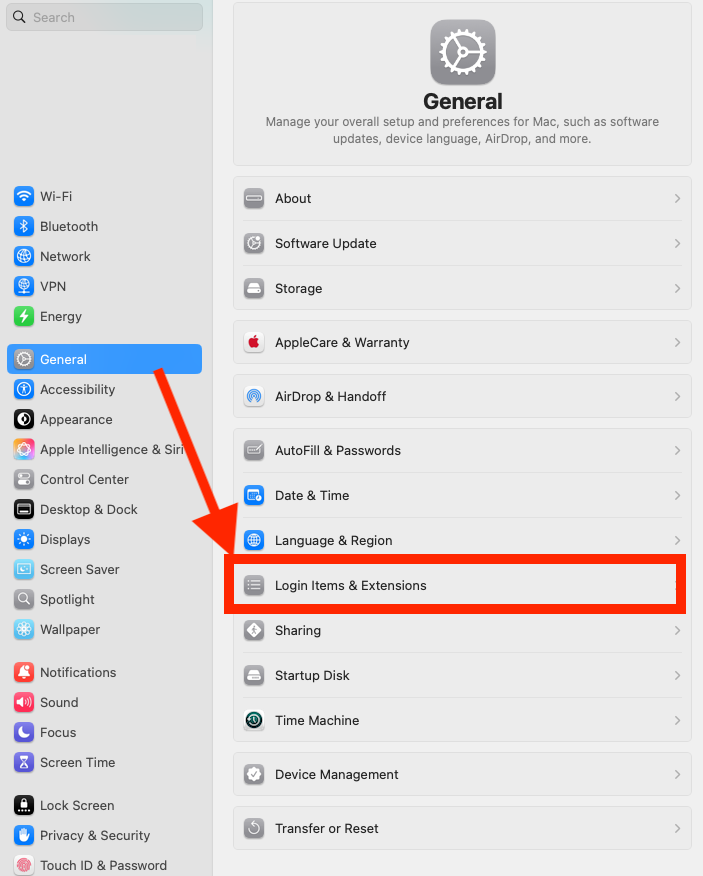
- Find Perimeter 81 in the list and enable it:
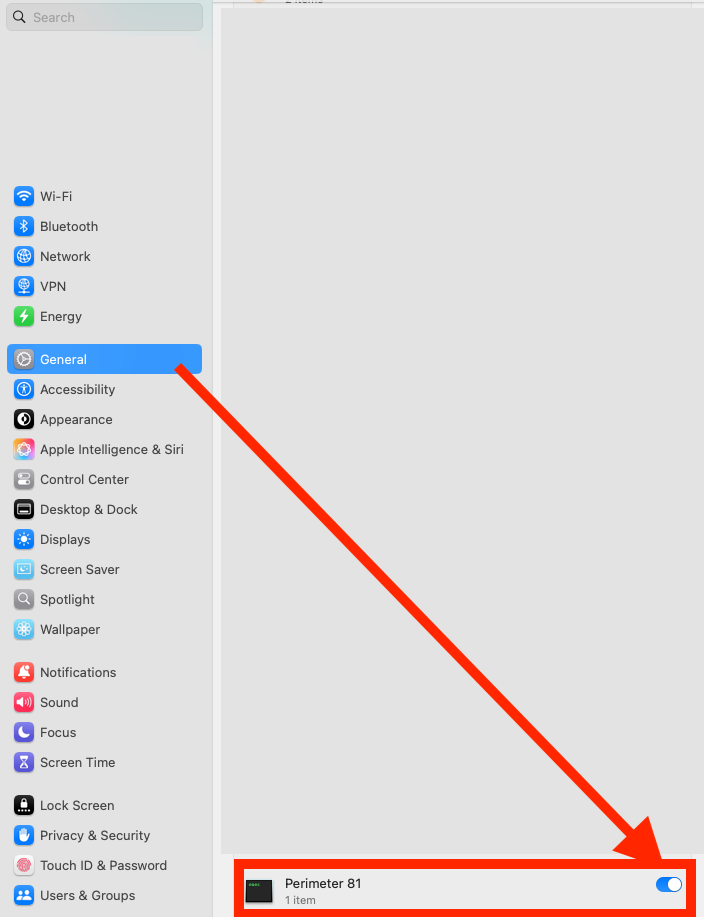
- Go to System Settings —> General —> Login Items and Extensions:
- Explanation of Harmony agent screen:
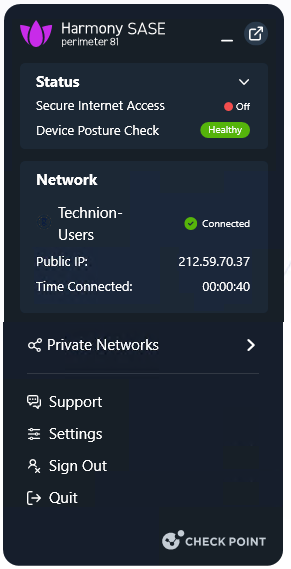
- Status:
- Secure Internet Access Off
- It means that Web Filtering and Application Control don’t work. We don’t have licenses for these features (and money for them))
- Device Posture Check Healthy
- Device conforms to conditions:
- for Windows:
- Windows version >= 10
- Windows Firewall and network protection has no issue
- Windows Virus and Threat protection running
- Windows Security Center service running
- for macOS:
- macOS version is 11 or higher
- for Windows:
- Device conforms to conditions:
- Secure Internet Access Off
- Network:
- Technion staff and students can connect to Technion-Users network
- External Contractors — to Technion-External network
- Private Networks:
- List of all available networks. For now each user has only one available network
- Support:
- Reset Agent button: resets the agent configuration and starts the configuration from scratch
- User Guides: quick start with Harmony SASE
- Live Chat: 24/7 chat with official Harmony support experts
- Send Logs to Support: agent automatically gather all required details from the PC, sends them to Harmony/CheckPoint support and opens a case
- Settings:
- NOTE: Most settings are predefined by Harmony system administrators and can’t be changed by user.
- Set by Admin and lock icon tells a user that this setting can be changed only by Harmony system administrators
- Sign Out:
- Disconnect user from Harmony, Technion LAN and SASE service
- Sign out ONLY the agent from Azure
- Doesn’t sign out the user from Azure. Default browser still has saved authorized session and user will not be required to use password and MFA
- Harmony agent still runs in background
- Quit:
- Disconnect user from Harmony, Technion LAN and SASE service
- Don’t sign out the user from the agent and from Azure. Default browser still has saved authorized session and user will not be required to use password and MFA
- Harmony agent still authorized but doesn’t run in background
- Status:
- How to contact Checkpoint Harmony SASE when agent is can’t be opened:
- Open case:
- Browse to https://help.perimeter81.com/:
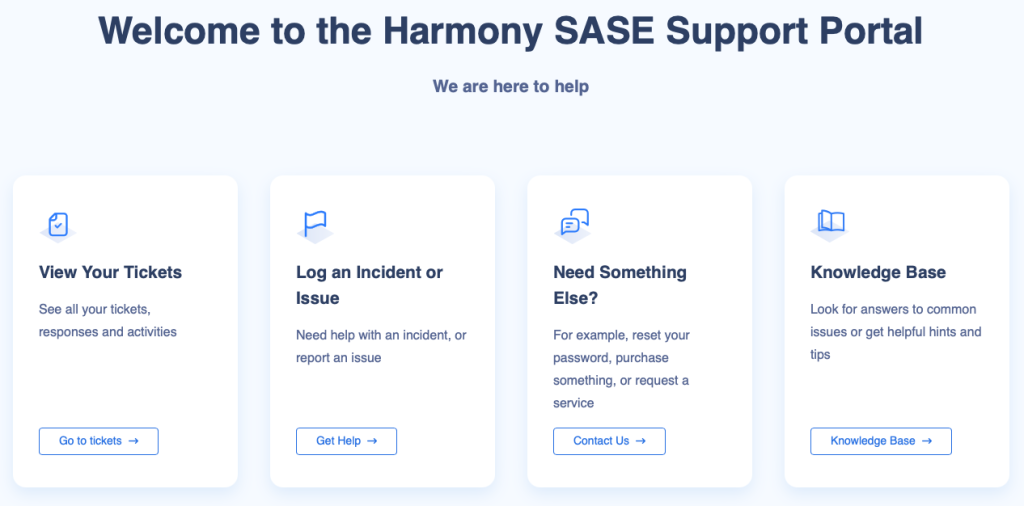
- Click on Get Help button on Log an incident or Issue:
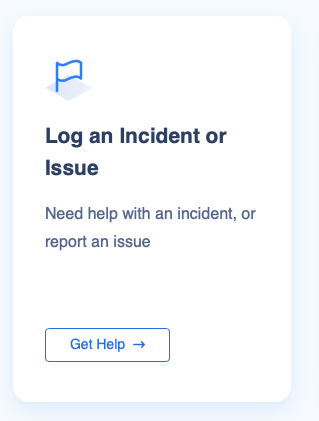
- Fill the Submit a ticket form with all necessary details, as it will help technical team to better understand the issue and ask a more pinpointed questions. You can also attach any relevant screenshots to better explain the issue.
Example of the form:

- Browse to https://help.perimeter81.com/:
- Send chat message:
- Browse to https://help.perimeter81.com/
- Click on the bottom right conversation icon:

- Choose the Send us a message option:
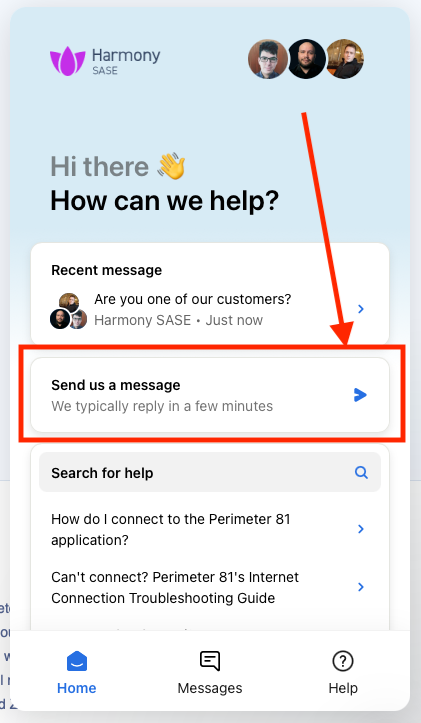
- Choose Report an issue (Technical, Billing or licensing). This will initiate an interactive chat with a real support agent (English only) that will ask all relevant questions before a ticket will be opened:
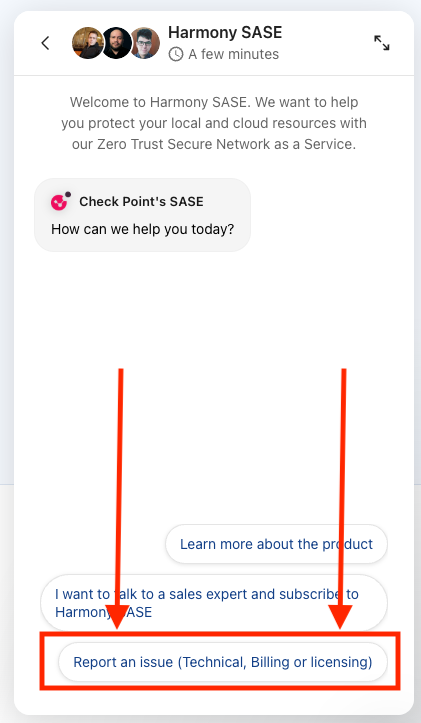
- Open case:
- Harmony SASE instructions in PDF.
- To be continued …

