Installation and configuration procedure for Linux
-
Installation
-
-
For Ubuntu 20.04 or later (tested with Ubuntu 20.04, 22.04, 24.0 and Debian 12.9.0):
sudo apt update -y && sudo apt upgrade -y && sudo apt autoremove -y sudo apt install -y build-essential && sudo apt install -y libnss3-tools dkms net-tools traceroute curl resolvconf wget https://static.perimeter81.com/agents/linux/Perimeter81_10.0.1.885.deb sudo dpkg -i Perimeter81_10.0.1.885.deb
OR
sudo apt update -y && sudo apt upgrade -y && sudo apt autoremove -y sudo apt install -y gdebi wget https://static.perimeter81.com/agents/linux/Perimeter81_10.0.3.933.deb sudo gdebi --non-interactive Perimeter81_10.0.3.933.deb
-
-
For Fedora 30 or later (tested with Fedora 40 and 41):
sudo dnf update -y sudo dnf install -y https://static.perimeter81.com/agents/linux/Perimeter81_10.0.3.933-fedora.rpm
-
For CentOS Stream 9 (doesn’t work with CentOS Stream 10):
sudo dnf update -y sudo dnf install -y https://static.perimeter81.com/agents/linux/Perimeter81_10.0.3.933.rpm
-
-
Configuration
- Find Perimeter81 app and run it:
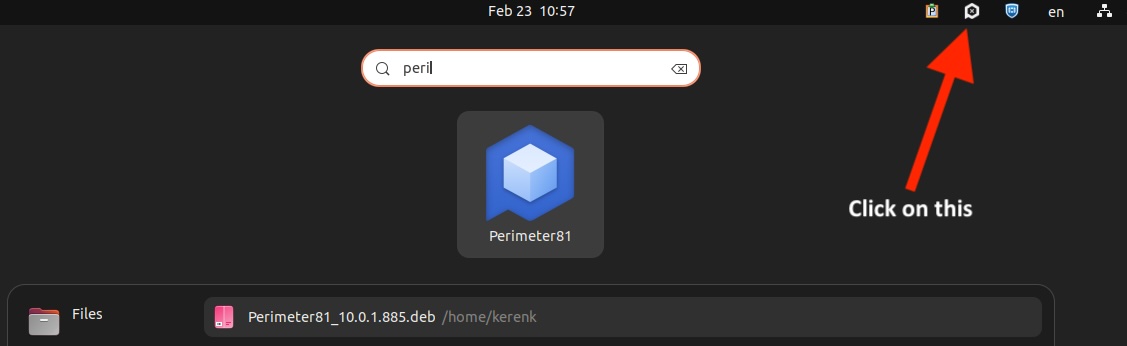
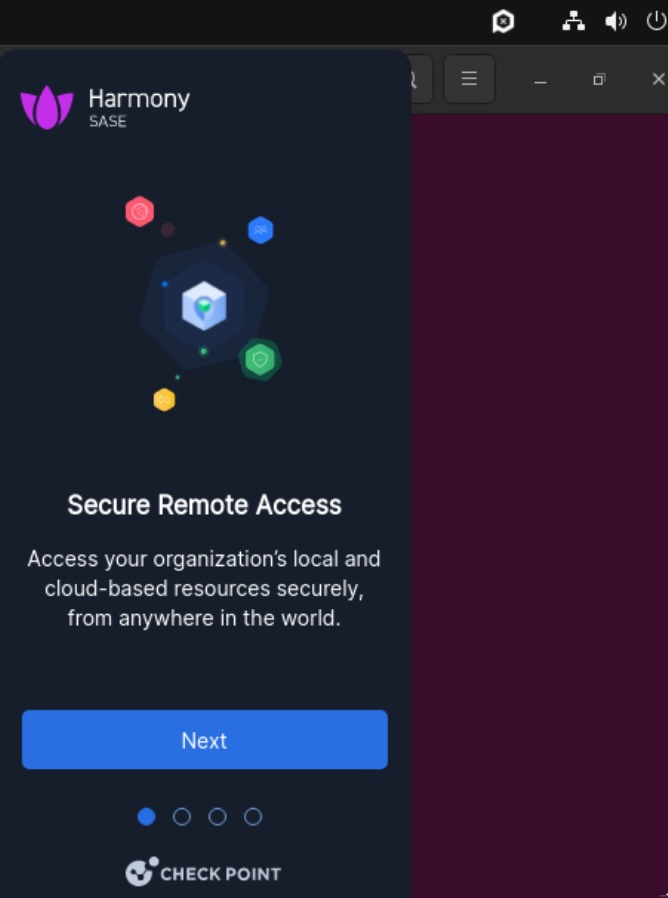

- Click Next 3 times and then Finish:
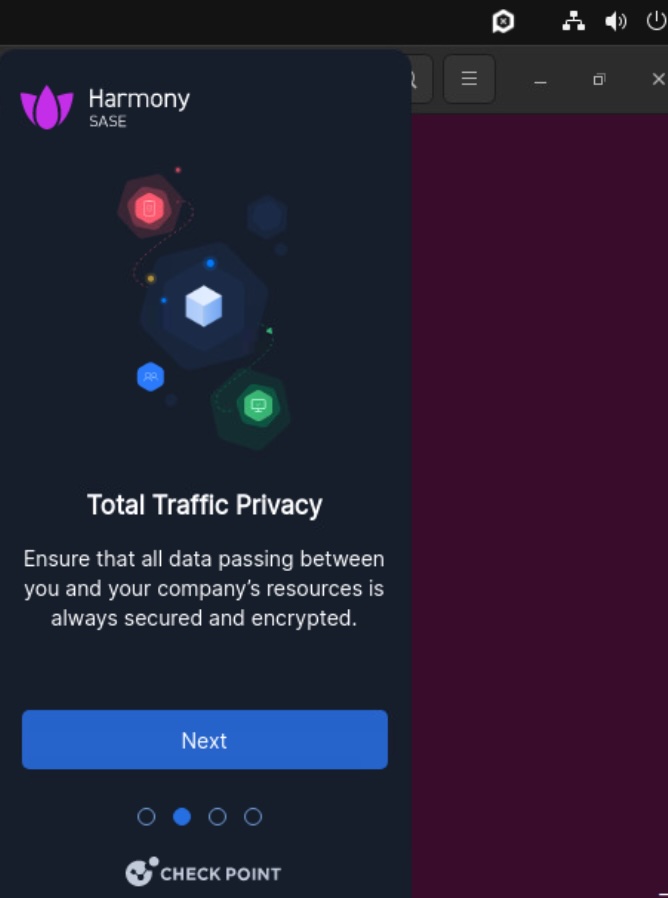


- On next screen click Sign In or Sign In to Harmony SASE:
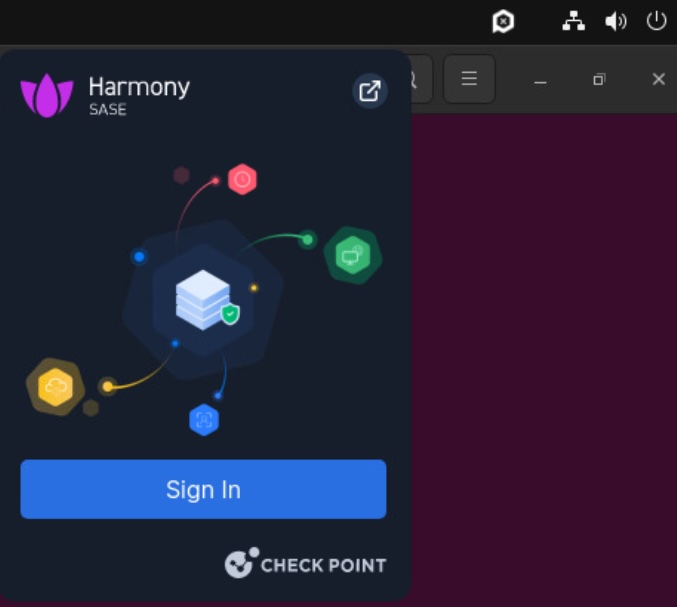

- Then configure SASE as on the next 2 screens:
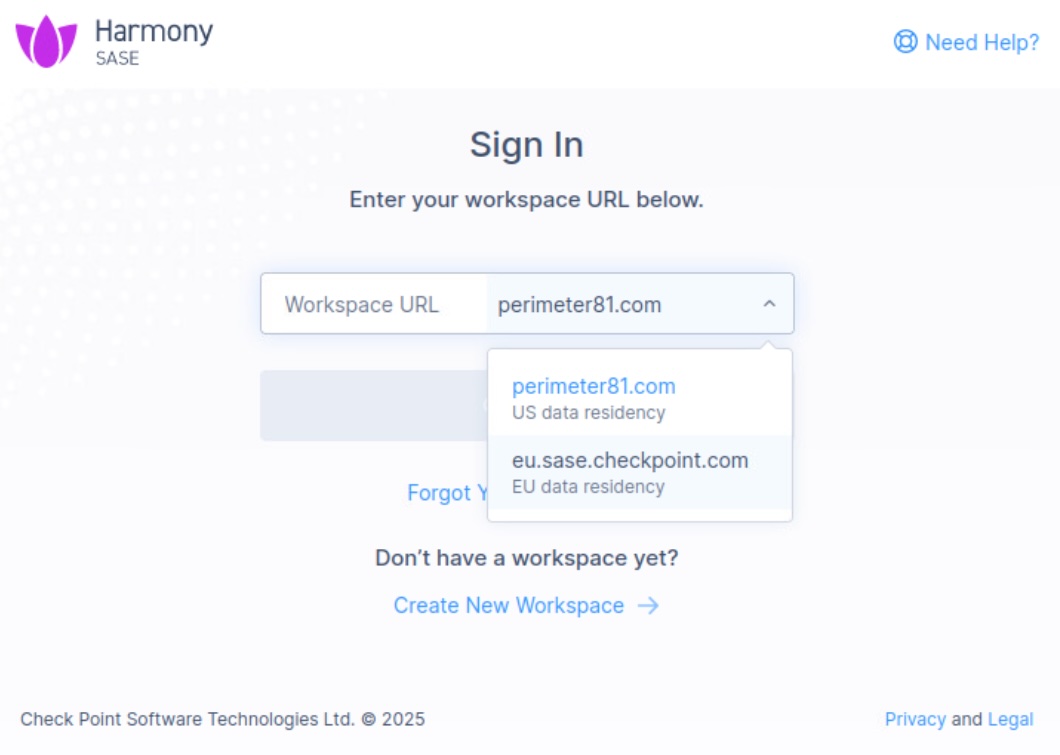
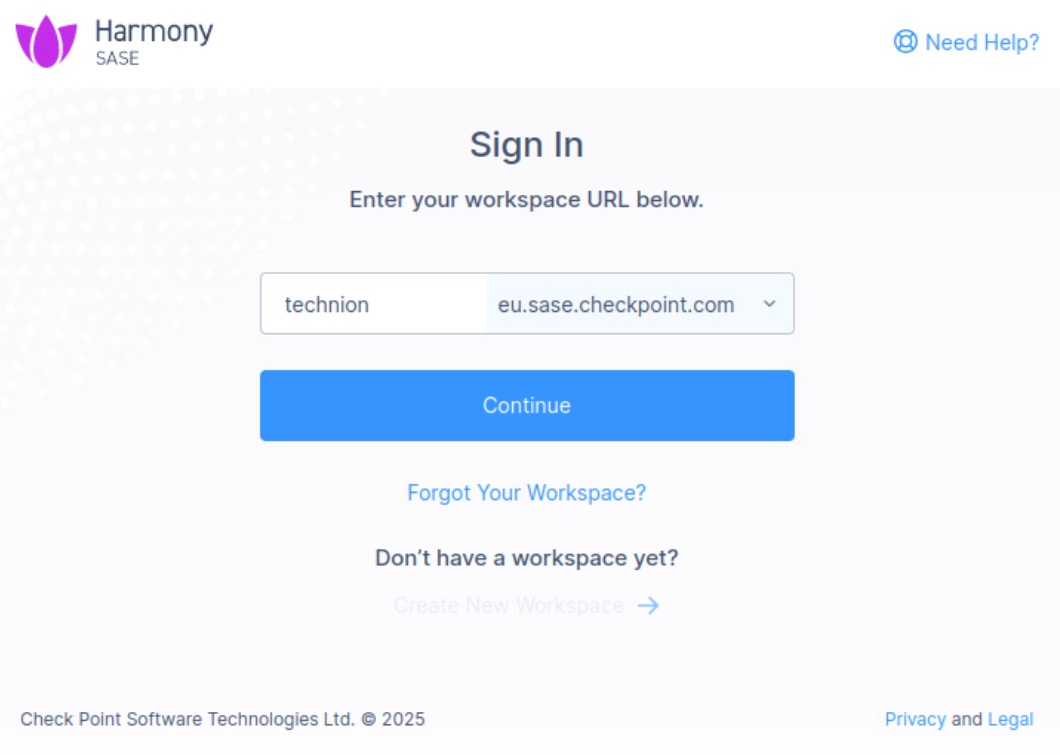
- Select Remember my selection… and click Sign In with Microsoft:

- After successful Azure authentication choose Always allow… and click Open Link:
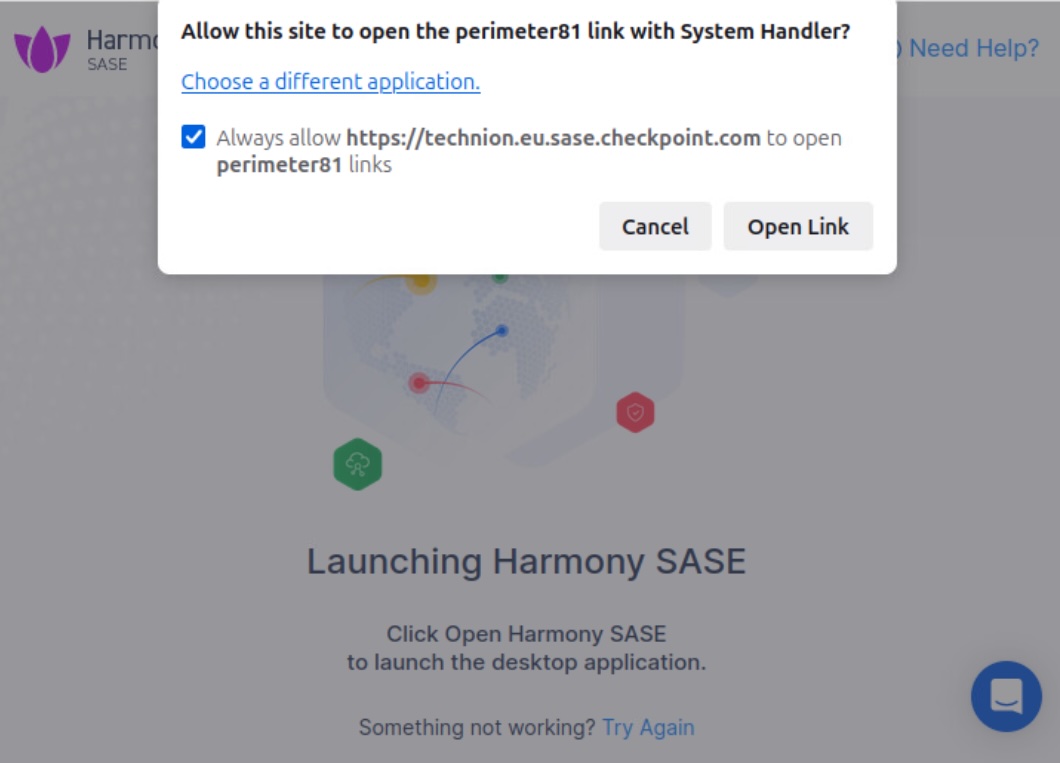
- Now you’re signed in to the SASE and just need to connect to Technion SASE service:

- Click Connect and now you are ready to use Technion SASE service:

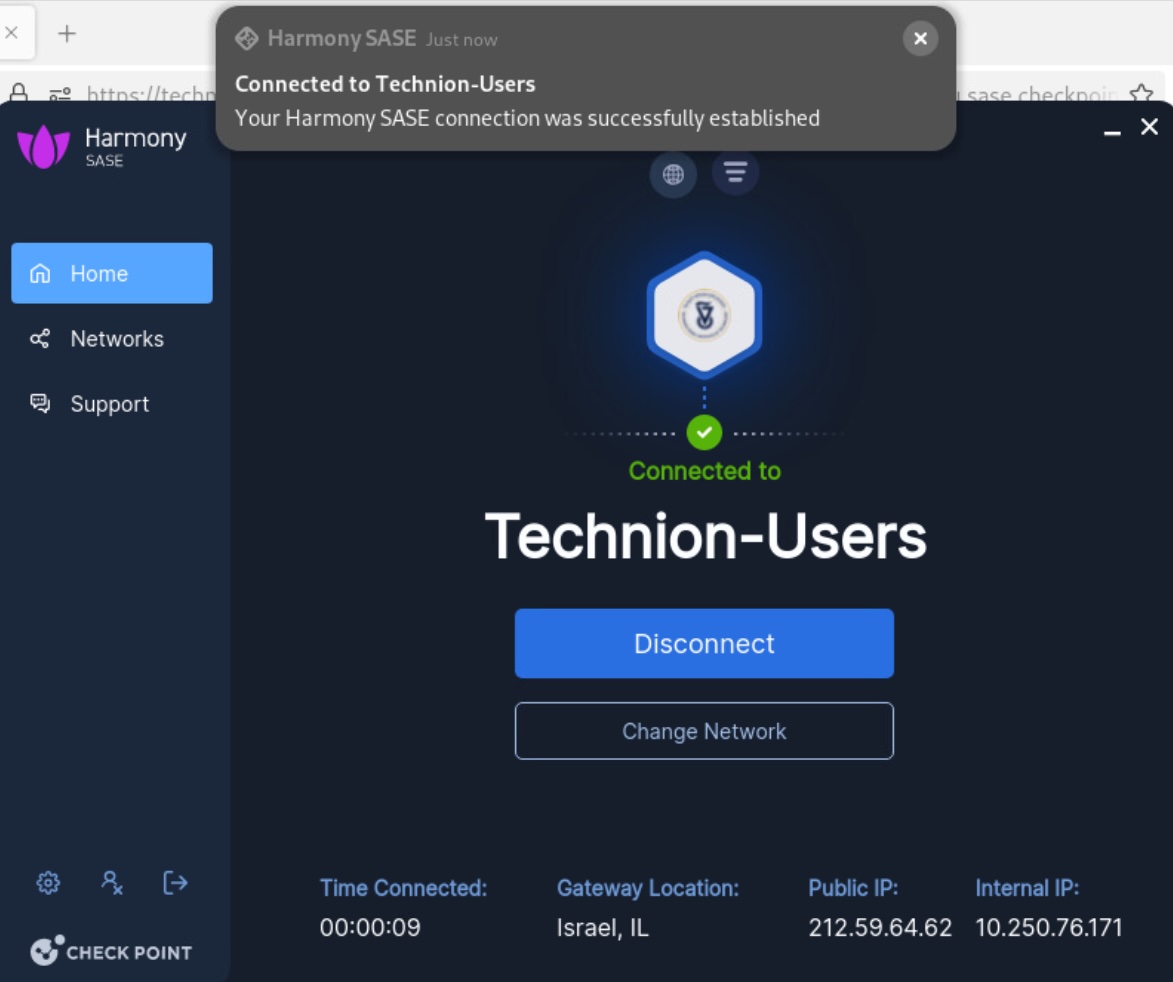
- Congratulations!
- Find Perimeter81 app and run it:
References:

