- Install Harmony SASE agent from Google Play and open it:
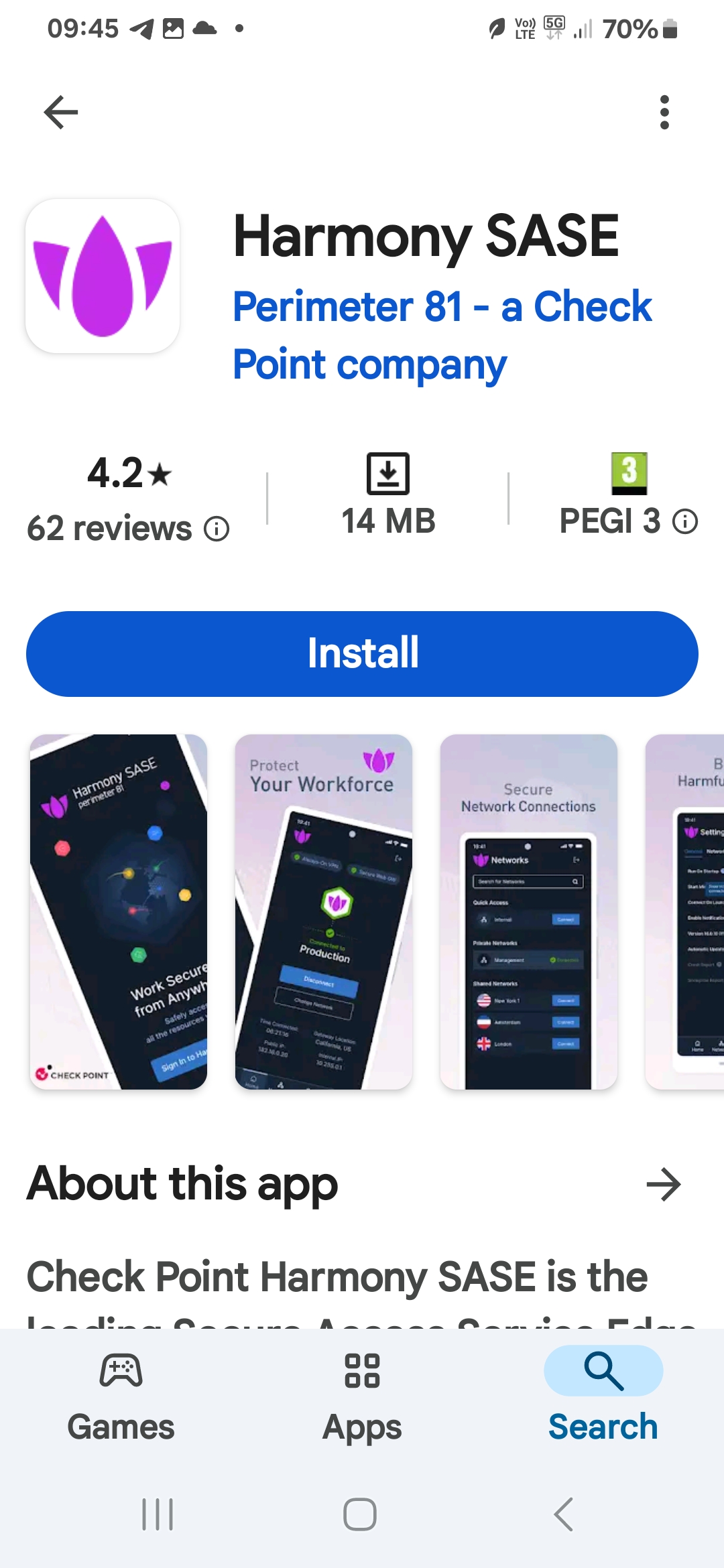
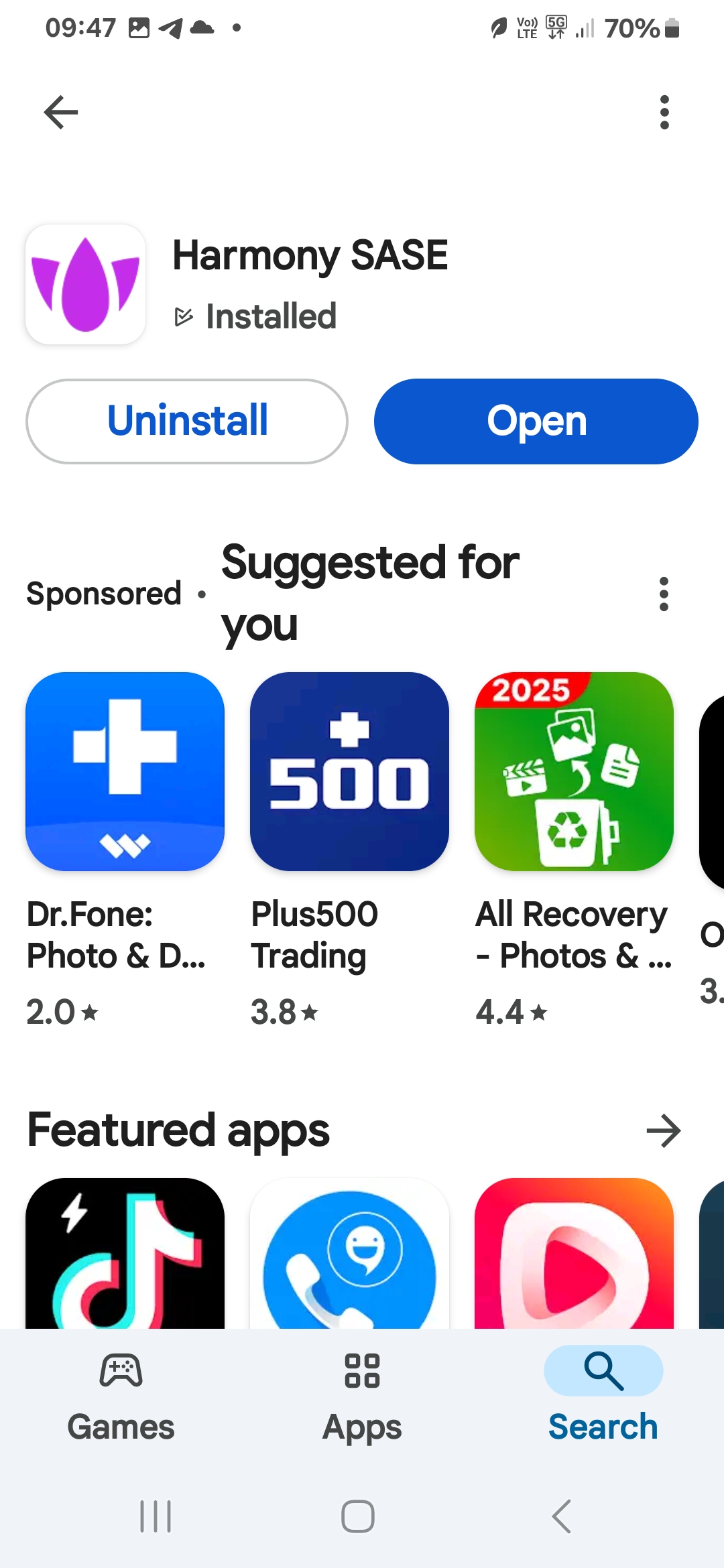
- Click several times on Next and Finish:
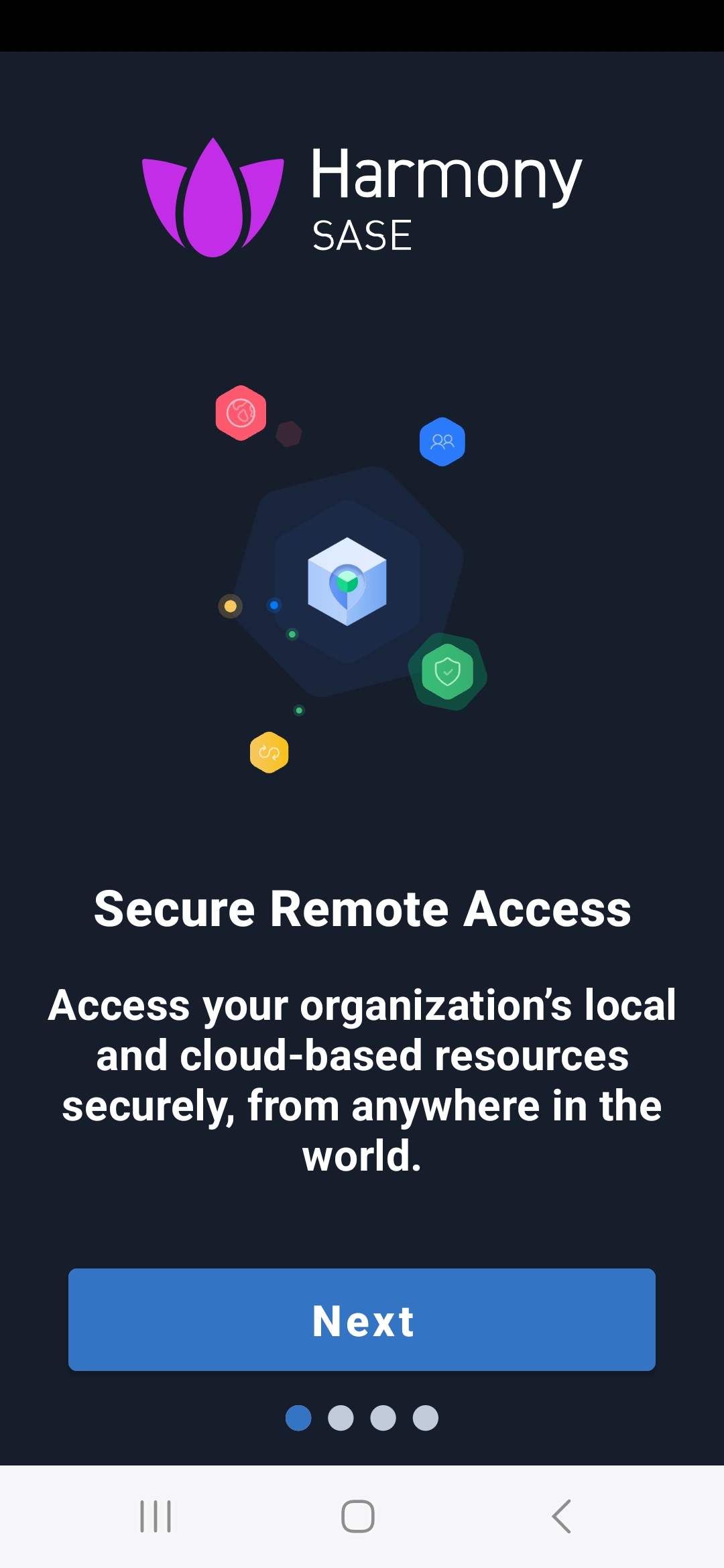
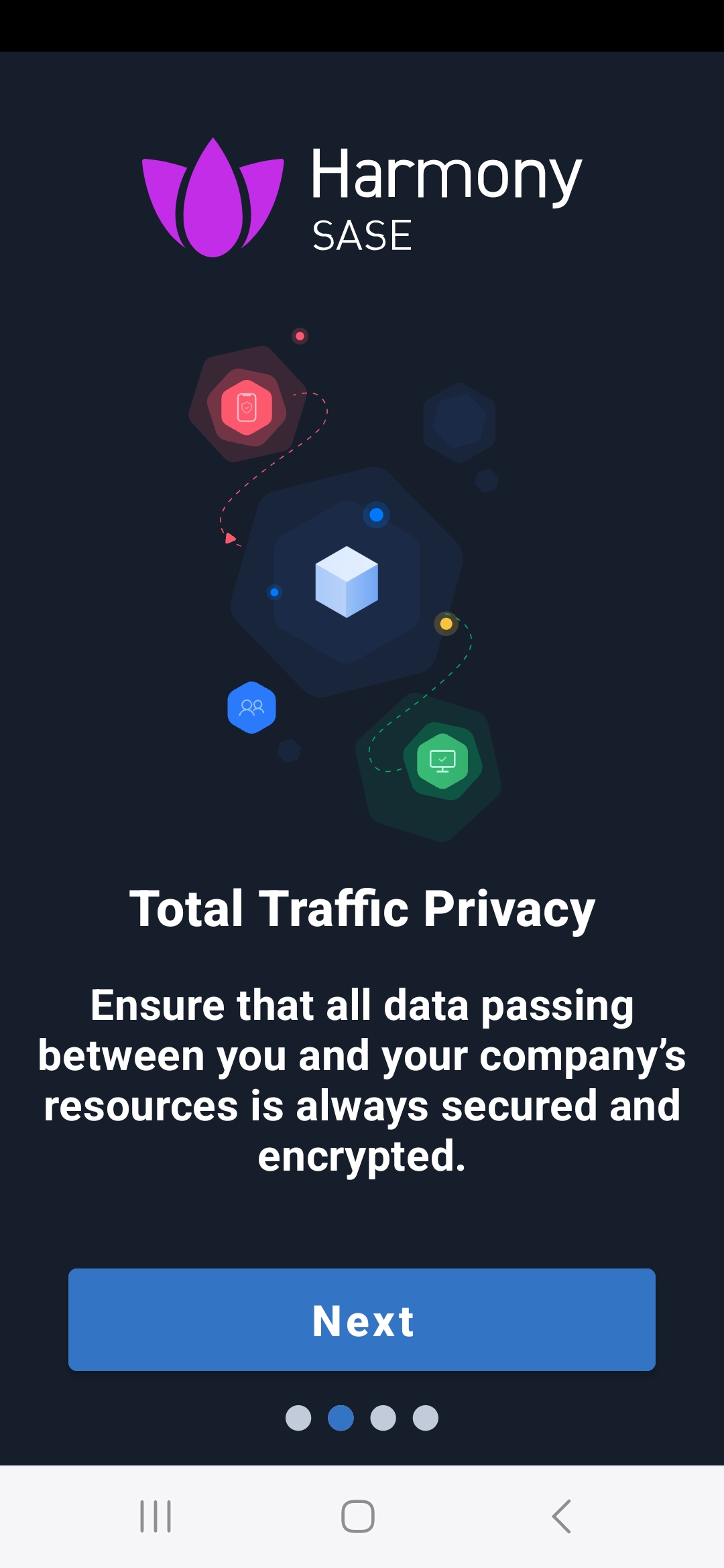


- Click on Sign In to Harmony SASE:
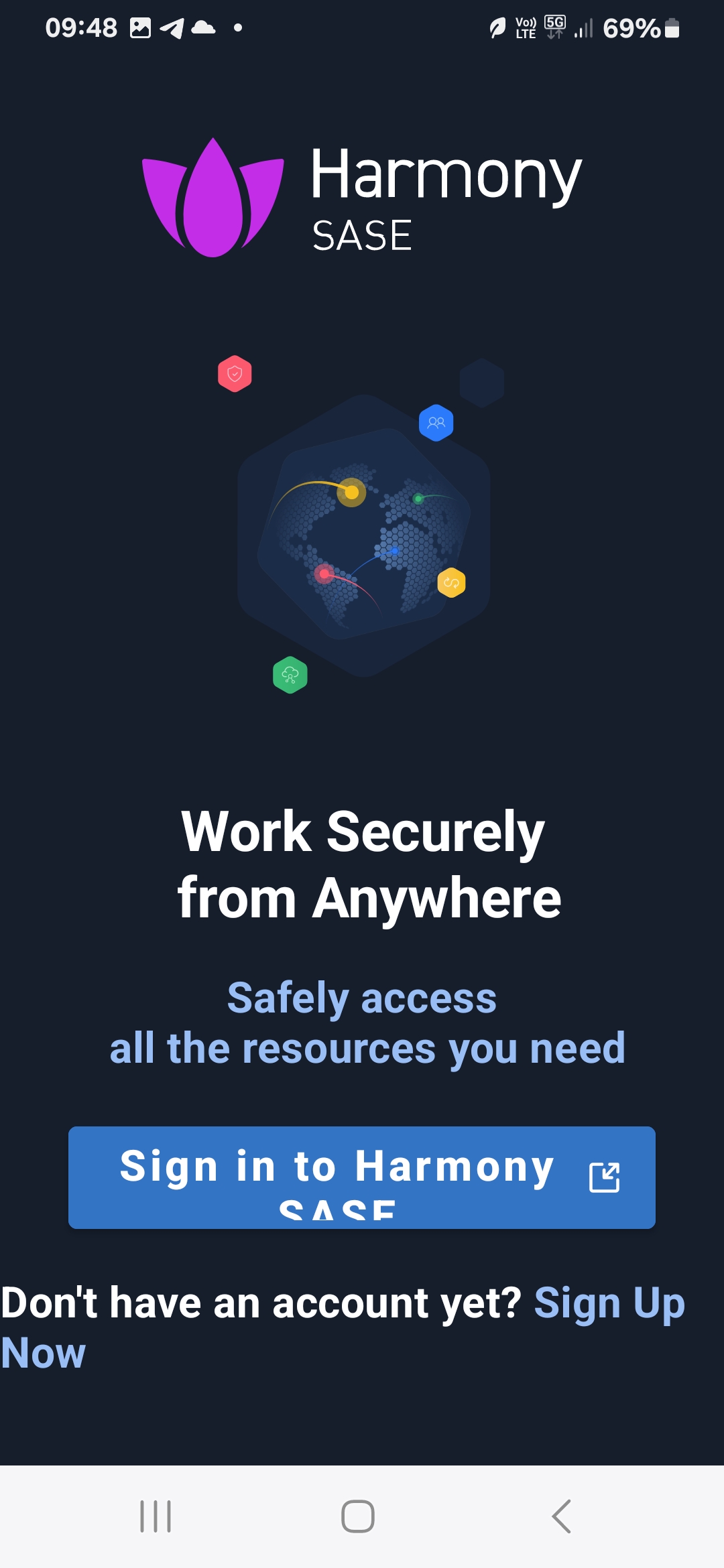
- Fill technion in input box and choose EU Data Residency as a workspace domain:
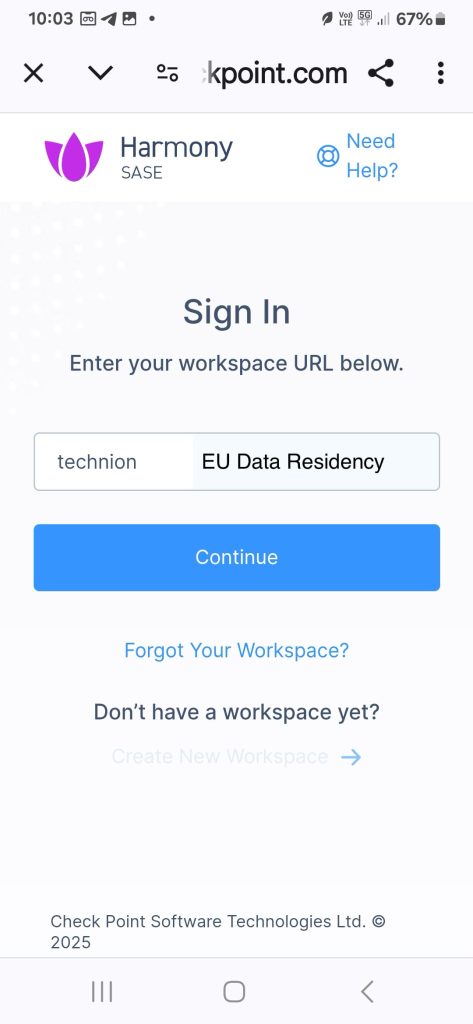
- Check Remember my selection… and click on Sign in with Microsoft:
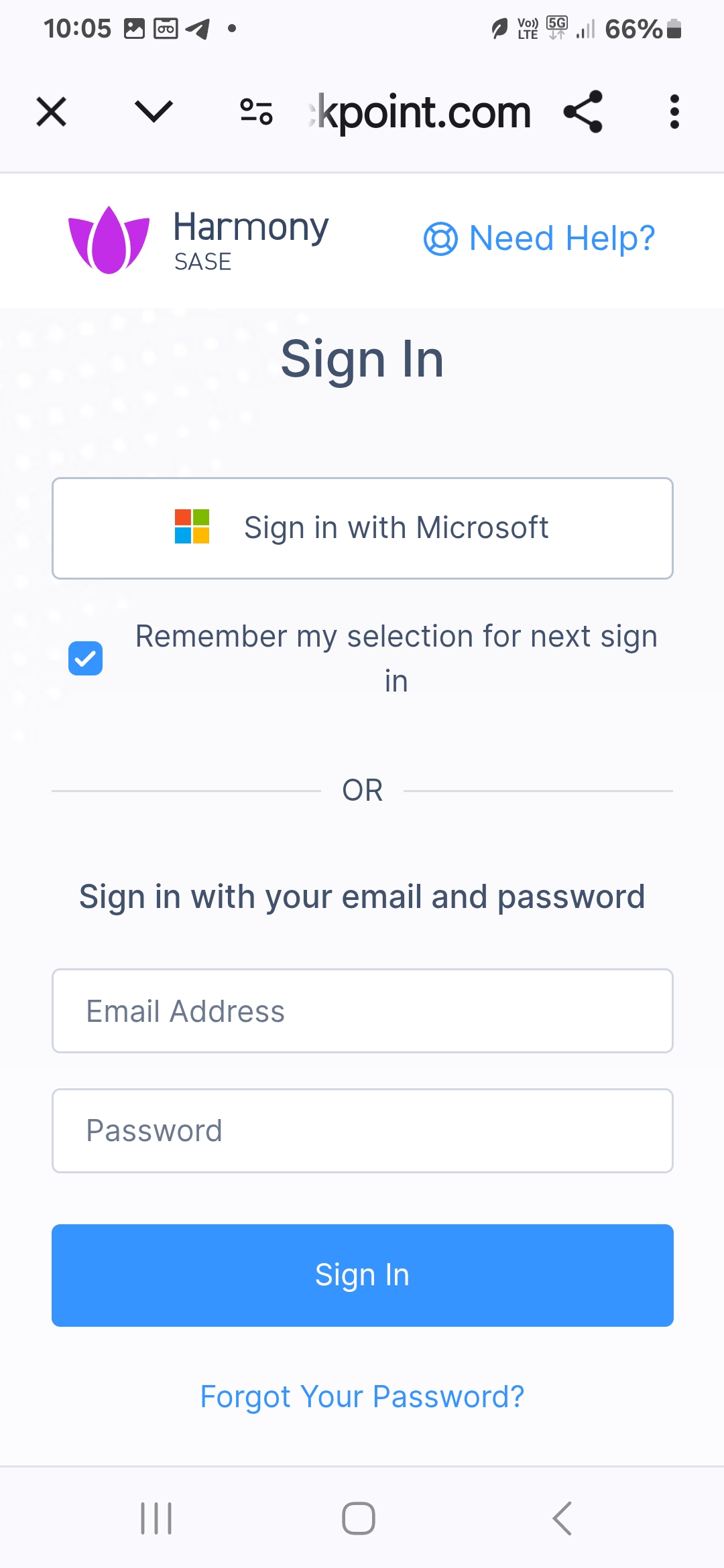
- You will be redirected to Technion Azure Entra ID authentication and after successful authentication you will be returned to the SASE agent.
- Click Connect button to connect to the Technion LAN:
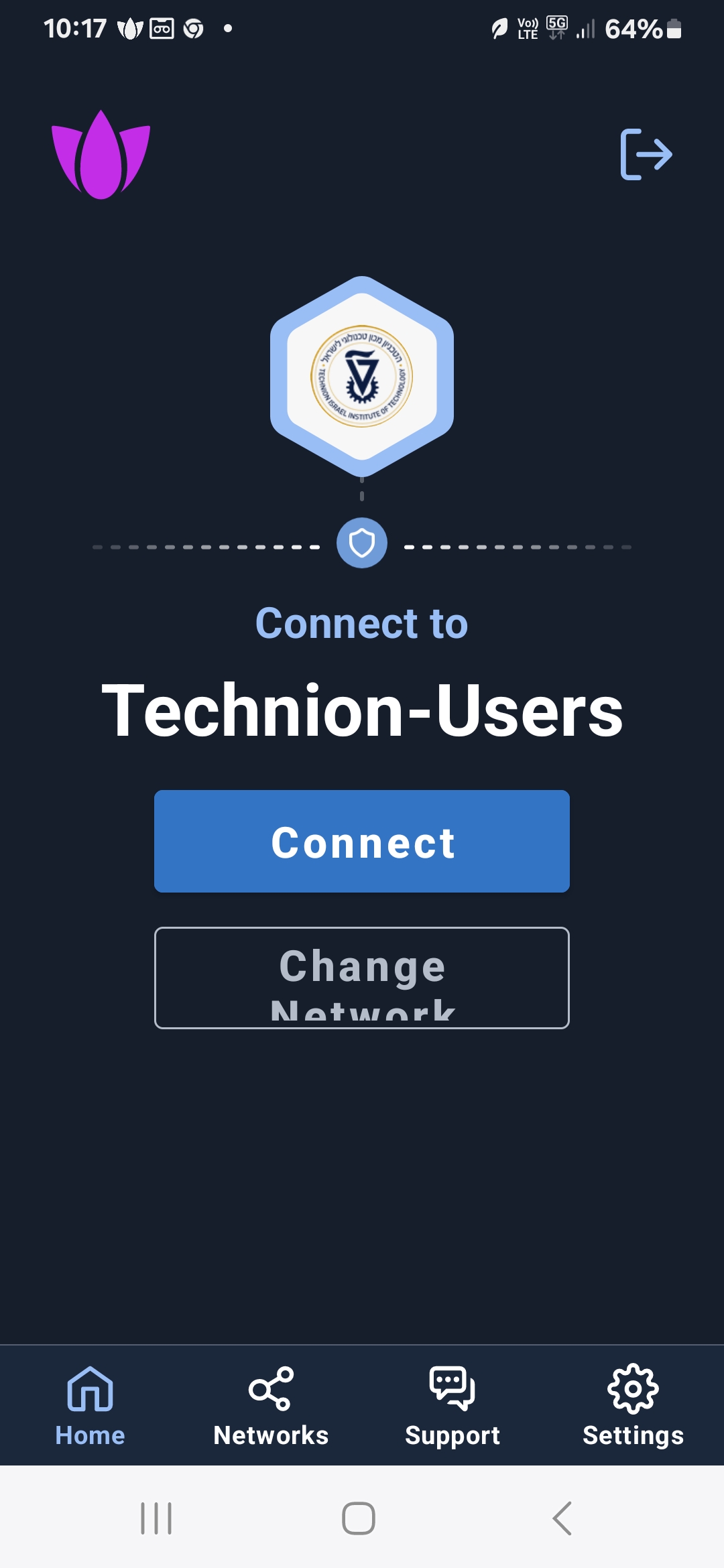
- And now you’re connected to the Technion SASE service:


