- Please, follow the next steps to succesfully configure TechSec profile on your PC and connect to TechSec wireless network.
- When you try to download installer file you will receive a warning about file blocking. Just press on 3 dots right from Delete button and then Keep:

- You can receive the next warning (it’s dependent on browser you use). Don’t click Delete button! Click Show more:

- Then just click on Keep anyway. Do not click Delete button!

- On next warning click on More info link. Do not click Don’t run button!

- Click on Run anyway button. Do not click Don’t run button!
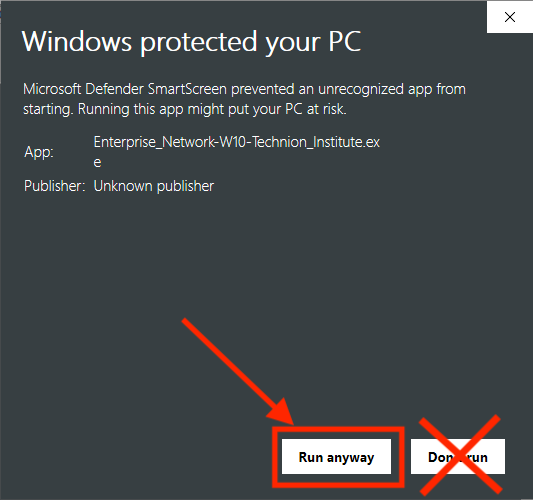
- Click Next:

- Click OK:

- Enter your Technion credentials and click Install:

- Click Finish:

- Your Windows 10 is ready to be connected to secure wireless network. Now just click on network icon on the taskbar below to receive list of available wireless networks like this:

- Click on TechSec, select the checkbox Connect automatically and then Connect:

- You may receive one more warning like this:

just click Connect. - If your credentials were correct and you did all according to this guide your PC must connect to TechSec without any other questions and warnings:


