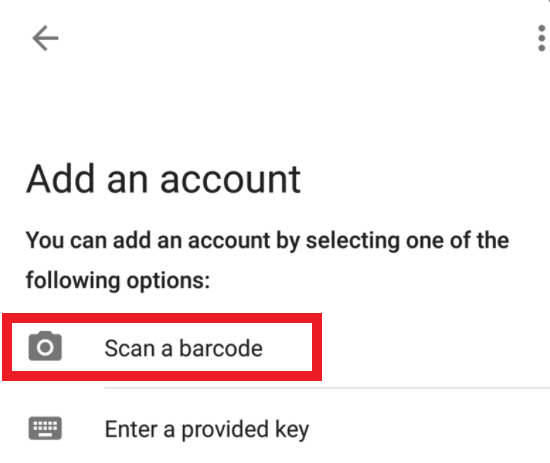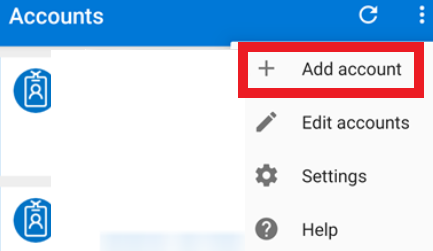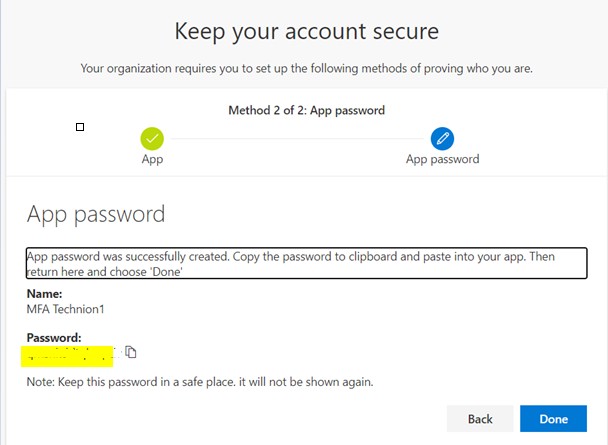1.Go to https://mysignins.microsoft.com/security-info and identify yourself using a Technion username and password.
- Click Add Method.
You can set more than one Method (as an alternative if you have a problem) by tapping Add Method
If you choose an office phone, your MFA will be by receiving a voice call to your office phone.
If you choose to add a phone number, you can register your mobile phone number. At this point the your MFA-
Yours will be when you receive a mobile call.
Only after activating the MFA for your account can you change this setting and add SMS

3.In the window that opens, choose the desired identification method
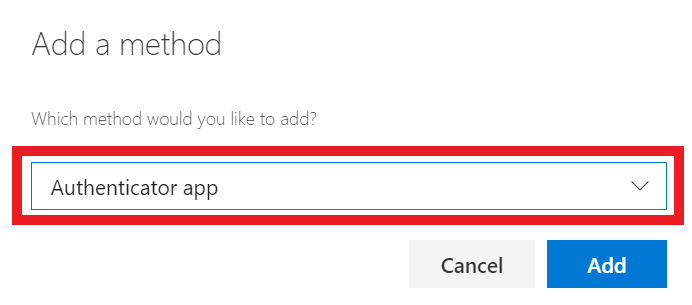
Note: The recommended method is Authenticator app
You can choose between installing Microsoft Authenticator on the devices from which you connect.
You can choose another Authenticator such as Google Authenticator, which is probably already installed on your mobile phone / computer for connecting from home using the Technion Pulse Secure.
Choose: “I want to use a different authenticator app”

- After choosing the Authenticator and clicking on “I want to use a different authenticator app” you will receive a QR code. this code must be scanned into your installed Authenticator app
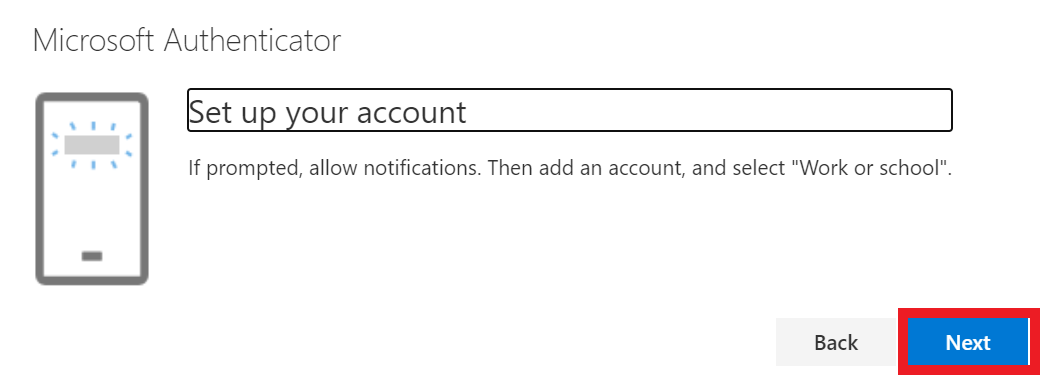
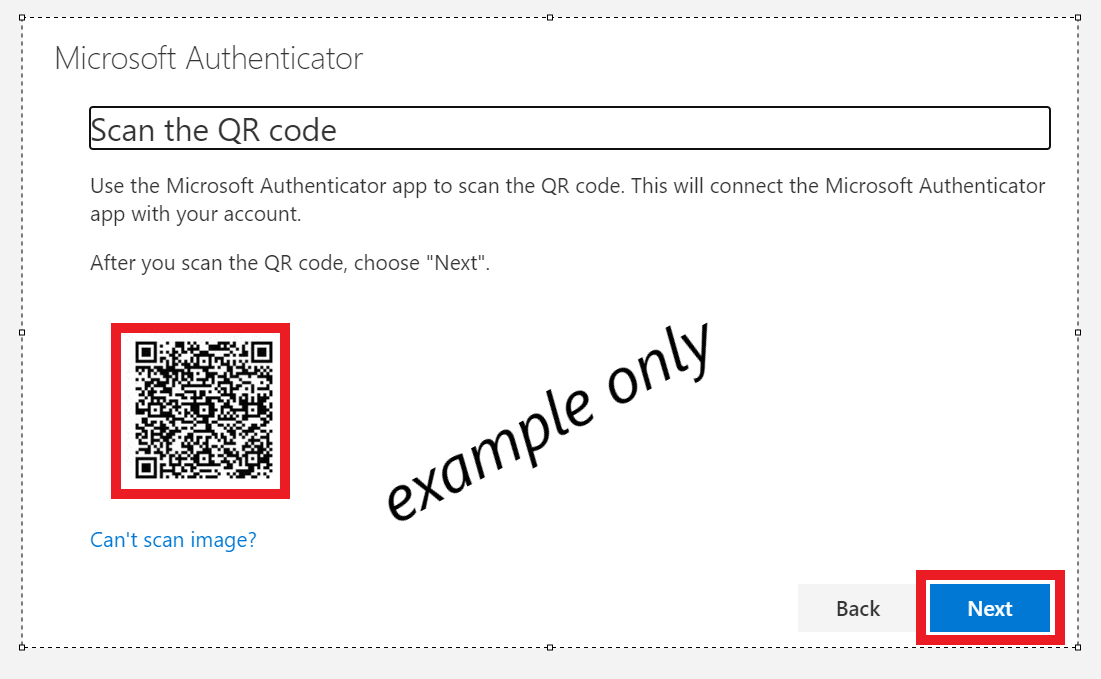
If the Google Authenticator app is installed:
Turn it on and choose:
and scan the barcode
If the Microsoft Authenticator app is installed:
Turn it on and choose:
1. add account
2. add account
3. barcode scan
If you don’t have an app installed, install one of the apps.
In the app you can see a 6-digit code, enter the code on the next screen (on the computer) and continue (Next).
If a name is requested, you can choose any name for example: MFA Technion
A screen with a password will appear:
Remember your password and click Finish.
App password **Used for example in non-microsoft email applications on the smartphone itself
(e.g. iPhone‘s built-in email app)
Do not set up Password App on a device that is not yours and is not your sole use.
To finish (after activation on the due date):
Close all browsers and Outlook.
Click https://outlook.technion.ac.il/ website .
choose username (Technion e-mail address)
Click password
On the next screen, enter the code from the app (6-digit code)
If marked “Trust this device for 30 days“, there is no need to strongly identify yourself for the next 30 days.
Open Outlook:
If a code is requested, enter the code from the app.