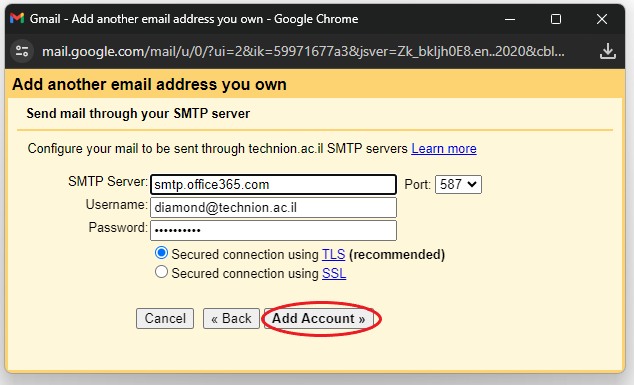You can use Gmail, Thunderbird to send from your Technion address.
Here are the necessary settings:
Set up your account via Thunderbird
- Open Thunderbird and click Email

2. In the screen that opens, enter the desired display name, email address and Technion password (uniform identification details) and click Continue.

- In the screen that opens, click on the Install button to install
The component that enables the actual link to the Exchange server

- After entering the details of the Technion account, the following screen will appear.
Click Set as Default.

Set up your account via Gmail
- Open Gmail in your browser.
- Tap Settings (found on the screen in the upper-right corner).
- Click on the “Accounts” tab, and on “Import or Accounts“.
- Select “Send mail as” and click “Add another email address“.
- Enter the display name as well as the Technion email address, according to the following screen:
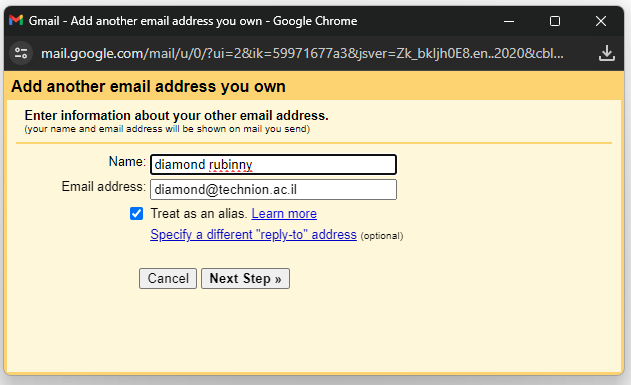
- On the screen that opens:
In the field “SMTP Server” – the following line should be inserted: smtp.office365.com
In the username – type in the Technion email ( username@technion.ac.il ) and password.
then click “Add Account“.
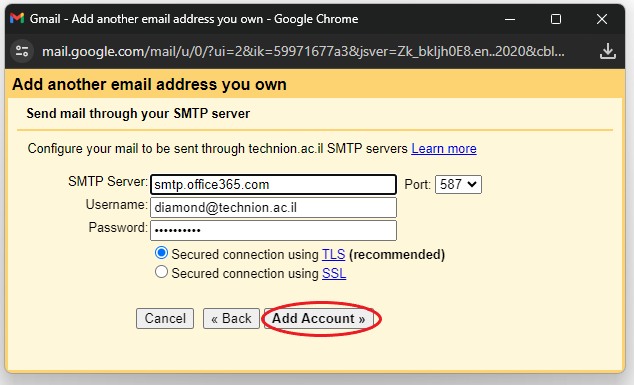
- Important!
For anyone with “two-factor authentication” – MFA –
You must perform an additional step to create an app password through Security Settings in 365.
Here is the explanation:
Log in to https://outlook.technion.ac.il website and log in with your Technion account and password.
After logging in, click on the image/initials on the left and a menu will open to choose from.
Click on “My Account“.

In the screen that opens, click on “Security & privacy” and click
“Create and manage app passwords“

On the screen that opens, click “Security info” then click “Add method“
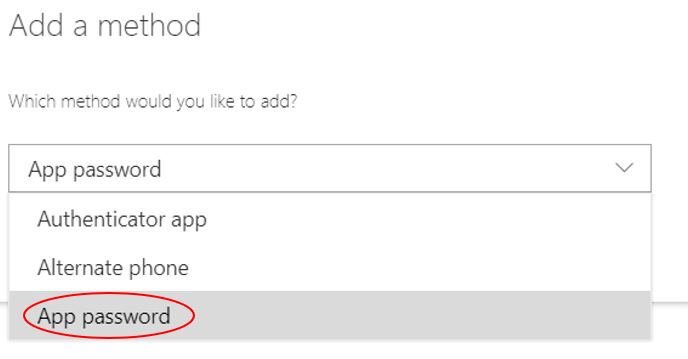
In the screen that opens, click on the box and select “App password” and click add
In the window that opens, type any name for your eight-character app, and click Next.
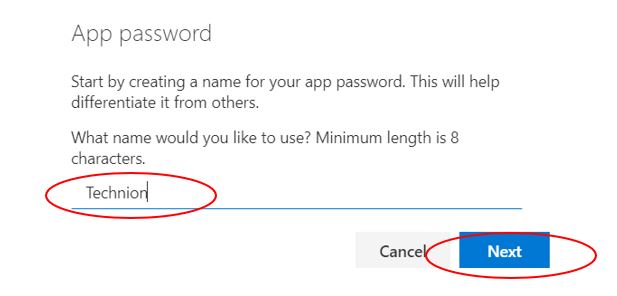
Now the system will generate a random password.
On the next screen, click  to copy your password.
to copy your password.
* It is very important to save the password because after closing the window you cannot view the password again.

Now paste the password in the “Password” field and click “Add Account“.