Enabling Strong Identification (MFA) Guide to Microsoft Services at the Technion for Students
Last edited date : 24.8.2021
A strong identification method is actually double identification (using the standard Technion account password and a one-time password – OTP, which changes every minute). This method of identification is called Multi Factor Authentication (MFA). This method enables stronger protection of the Technion account by adding a layer of protection when connecting.
The MFA identification method will be set up when you first log in your Technion email account, if you have not yet opened the account, you must do so according to the instructions in this link.
The Microsoft Authenticator app must first be installed on your mobile phone.
On your mobile phone, download and install the Microsoft Authenticator app
-
- For Android devices, go to Google Play and enter Microsoft Authenticator in the search bar.
- For iOS devices, go to the App Store and enter Microsoft Authenticator in the search bar.
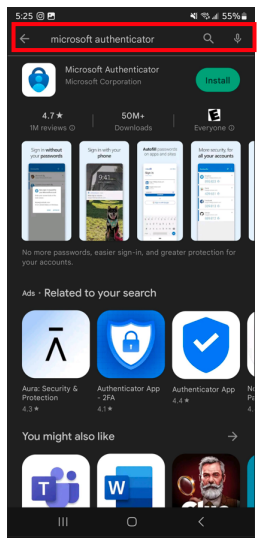
- After installation is complete, open the app and accept the terms of use.
After that switch to the computer to continue the MFA setup.
- Please log in your Technion email at : https://outlook.technion.ac.il/
- Please identify yourself with the full Technion account name opened in the configuration username@campus.technion.ac.il
- In the next window, enter the password of the Technion account and log in.
- In the next window you will receive the message “More information is needed“:
- In the window, select the “Next”
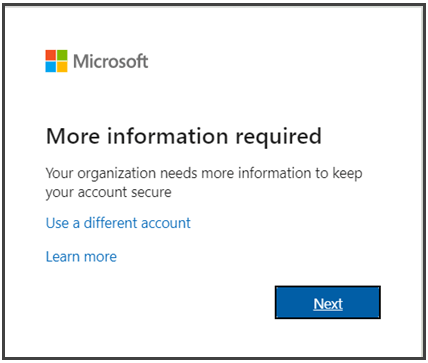
- In the next window that opens, you will be presented with two options for setting up MFA, select the “App” option and click “Next“. Click on “Next” until you get to the window that displays a QR code.

- In the window that opens, a QR code that you need to scan will be displayed, open the Microsoft Authenticator app that you installed in step 1 of the guide, in the app follow the steps:
- Select the “Add Account” option
- Next, select “Work or school account“
- Select “Scan QR Code“.

-
- After scanning the code, click on the “Next” button in the window on your computer.
- If there is a problem with scanning, you can select the “Can’t Scan image?” button, and an additional field of data will open that can be entered manually in the Microsoft Authenticator app instead of scanning the QR code.
- After scanning the code you will be asked to make a first login attempt, in the mobile app you will receive a notification and will be asked to confirm our login. Select the “OK” option.
- After confirmation in the app you will get the following window and select “Next”.

- Now in the next window you will be asked to choose a name for the application password, Type “Technion MFA” and click “Next“.
Currently, the system generates a password for use with applications that do not support MFA identification, so this code must be saved.

- In the next window you will receive the password, save it for future use, and finally click “Done” in the current and the next window in order to finish the process.

Login example
Connect to the Technion email at: https://outlook.technion.ac.il/
In the first window, enter the full Technion email address:
username@campus.technion.ac.il

In the next window, enter the password we set for the Technion account.
MFA identification stage:
In this window you will be asked to confirm the login by the Microsoft Authenticator app, the request will appear in the form of a notification on the mobile phone. Select the “OK” option to complete the login process.

In the last window that opens, you can mark the checkbox to remember this device for 30 days and you will not be asked to perform MFA identification during this time (doesn’t apply to SAP).


