Before you able to connect remotely to your computer, you need to contact your faculty computer engineer in order for him to enable rdp (remote desktop protocol) at your computer. After enabling rdp on your computer, he will supply you with the computer IP address, which you will need later on.
- First of all, you need to connect to the otp (via pulse secure) in order to obtain an eligible Technion IP address.
After connecting to the otp, search and click the following icon on your windows screen (or just press windows key on your keyboard-
on your windows screen (or just press windows key on your keyboard- 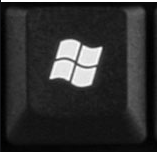 ), and then to type RDP
), and then to type RDP 
- In the following screen, please enter the computer IP address which you have received from your department computer engineer, and then click on the connect button:

- A new window will pop out asking you for credential, just click on “more choices” (circled in red).

- Now enter your domain\username for i.e.: staff\username (If you don’t know your domain ask your computer engineer). Both the username and the password are the same as the ones you use at your computer in the Technion.

- And then click on ok.
- In the following screen click on yes in order to start the connection.


